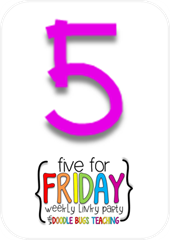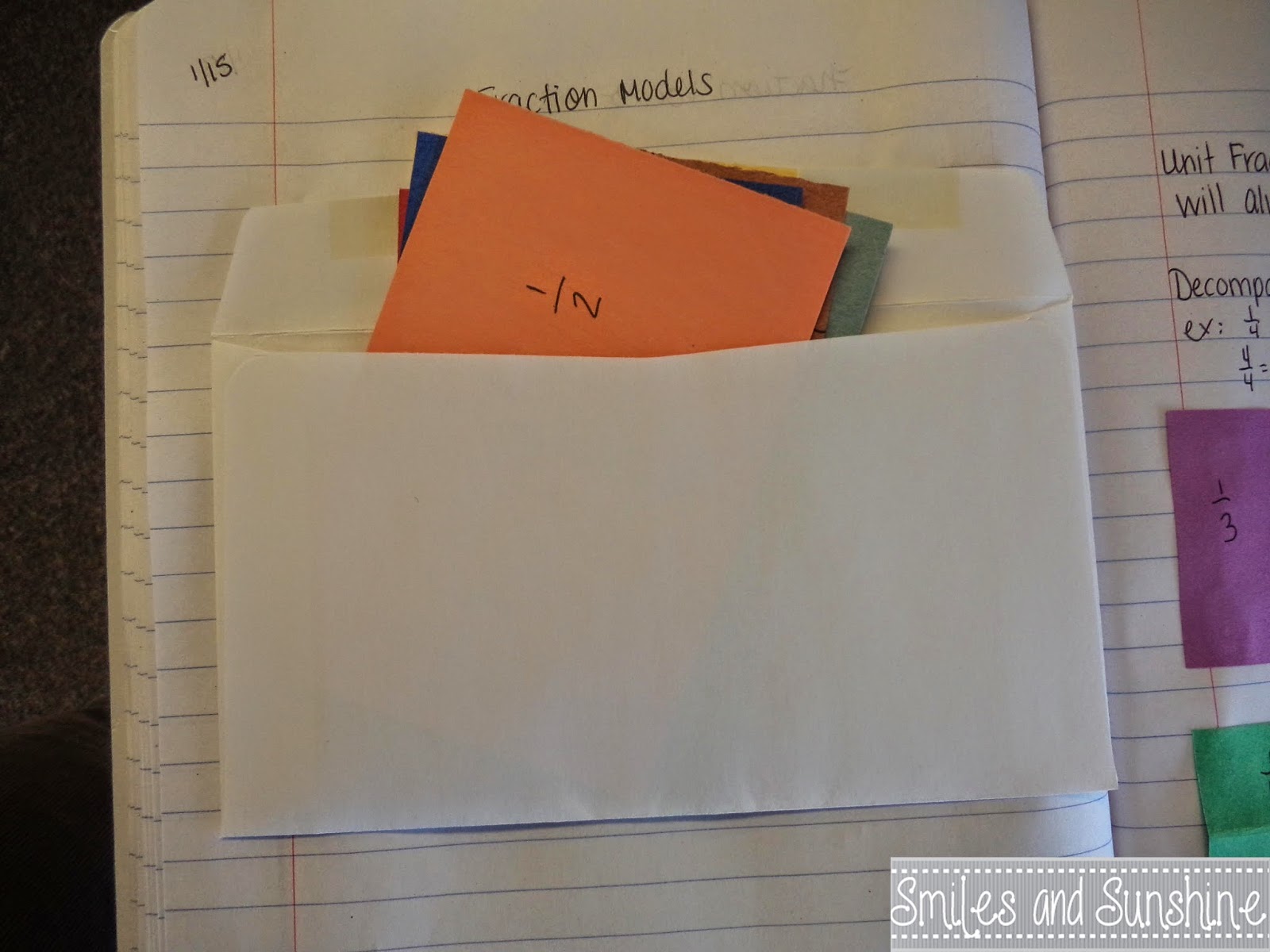First, we spent a little time reviewing synthesizing...we'll continue to work on this one!
We then moved onto monitoring understanding. We didn't spend too much time on this one, as they had a good handle on it!
We've spent the last two weeks on NonFiction Text Structures-in between MAP testing and snow days!
I started off with a chart.
We discussed what each one was and we read some examples.
I had printed out some of Teaching With a Mountain View's Informational Text Structure Cards, and I had them glue one into their notebooks to respond to.
I noticed some students were still struggling with it.
So after we added it to our notebooks, I used some of her other informational cards and typed them up on my SMART Board.
I divided them into groups and had them discuss what text structure it was and why.
We had some lively discussions going on! We did have to do some reminders of being respectful of others' opinions-some of the friends got very excited!
Cue two snow days :)
I wanted to add some examples into their notebooks, so they could easily see the differences between them, and being inspired by the Blizzard of 2015, I used it as the basis for all of my examples.
We added them to our notebooks, and I had the kids do this one independently.
I made sure that they were getting the right ones, reminding them to check, and that just because they see a key word once doesn't mean that it's telling you the text structure!
I had the students pick another task card to glue into their notebooks and respond again.
We'll finish off with a quick assessment, and we'll be moving onto NonFiction Text Features!
Smiles and Sunshine,
Kaitlyn












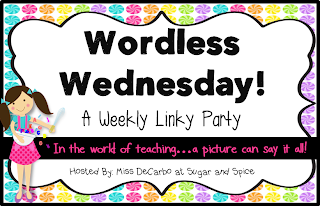









![fiveforfriday2_thumb[3] fiveforfriday2_thumb[3]](https://blogger.googleusercontent.com/img/b/R29vZ2xl/AVvXsEgVM4-W5zORU3G5pQHlZEYkgiiBIRaXZqPyyHY1x2tkjNukfTSDuXEj-89zz-S9HSMozpujGdag3KjRVx40O4qY8RPMNEOH7VsX5ph5eP6kIliobANt-xvb4O_F_Ttl2jj8EYfuOu4jLWvW/?imgmax=800)